hDrop Data Integrations
Connect your wearables data to the hDrop App
At hDrop, we believe your hydration and performance insights are most powerful when combined with all your training data — heart rate, power, pace, and temperature — from your favorite wearables and fitness platforms.
To make this seamless, the hDrop App integrates directly with Apple HealthKit (for iPhone users) and Android Health Connect (for Android users). These serve as bridges between hDrop and other fitness apps and devices, allowing data to flow automatically in both directions.
By connecting hDrop through HealthKit or Health Connect, you can ensure your hydration metrics are interpreted in the context of your full workout data — so your sweat sodium, sweat rate, and fluid losses align with real exercise intensity and conditions.
iPhone Users: Connect via Apple HealthKit
Apple’s Health app acts as the central hub for all your health and workout data. To link hDrop:
- Open the Apple Health app on your iPhone (it’s pre-installed on all iOS devices).
- Go to Profile → Apps → hDrop.
- Turn on all permissions you want to share:
- Allow hDrop to Read: Exercise data, heart rate, cycling distance, steps, etc.
- Allow hDrop to Write: Hydration, sodium loss, and sweat data back to Health.
- If you don’t see hDrop listed yet, open the hDrop App, go to Account -> Connected Apps -> Apple Health. Start the connection process and approve permissions when prompted.
Once this is complete, the hDrop App will automatically sync data with Apple Health.
Compatible Apps and Devices (via Apple HealthKit)
Any app or wearable that writes to Apple Health will be compatible with hDrop, including:
Apple Watch, Garmin Connect, Wahoo Fitness, Coros, Fitbit, Polar Flow, Suunto, Whoop (via Apple Health bridge), Oura Ring, and others.
If your app or wearable syncs with Apple Health, it can indirectly share workout data with hDrop.
Android Users: Connect via Android Health Connect
On Android, Health Connect serves the same purpose — it connects your fitness and wellness apps in one secure system.
- Install or open Android Health Connect
- On Android 14 or newer, it’s built in:
Settings → Privacy → Android Health Connect. - On older versions, download “Health Connect” from the Google Play Store.
- On Android 14 or newer, it’s built in:
- Open the Health Connect app and go to App permissions → hDrop.
- Enable all permissions for hDrop to read and write data.
- Read: Heart rate, activity, power, temperature, duration.
- Write: Sweat sodium, hydration, and fluid loss.
- Return to the hDrop App and confirm the connection. Go to Account -> Connected Apps -> Android Health Connect. Start the connection process and approve permissions when prompted.
Your hydration metrics will now sync with the other platforms connected through Health Connect.
Compatible Apps and Devices (via Android Health Connect)
Health Connect is compatible with a growing list of fitness and health apps, including:
Google Fit, Samsung Health, Fitbit, Garmin Connect, Wahoo Fitness, Coros, Polar Flow, Suunto, Whoop, Oura Ring, and others.
If your wearable or app syncs with Health Connect, hDrop can use that data to better contextualize your sweat and hydration metrics.
Why This Matters
Your hDrop data — like sweat rate and sodium concentration — becomes most valuable when combined with performance metrics such as pace, heart rate, or ambient temperature. That’s why connecting hDrop through HealthKit or Health Connect ensures complete compatibility with your training ecosystem.
Whether you train with a Garmin on your bike, a Coros on your wrist, or a Whoop on your arm, hDrop integrates all that information to give you a clear, science-backed view of how your body performs from a hydration perspective.